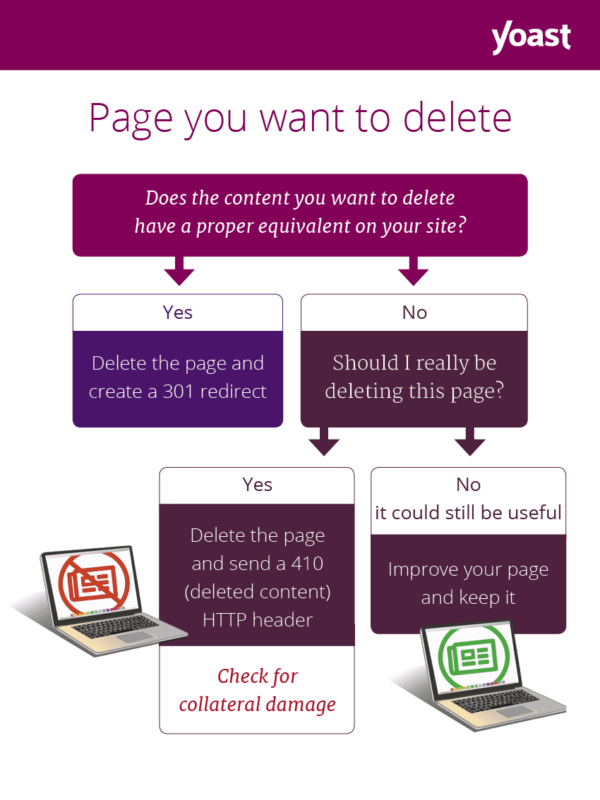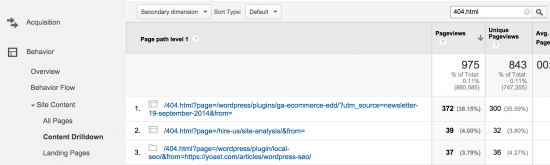If you’ve been working on your site for a while, you might have come across a soft 404 error. Google Search Console might have sent you an email notifying you of a number of soft 404 errors on your site. But what are these errors? What is ‘soft’ about a 404 error? Why do they happen and what can you do about this kind of error? Read on to find out!
What is a soft 404 error?
A soft 404 error is a confusing error, so let’s break it down. First, we’ll look at what a regular 404 is:
- A 404 error happens when a page is not available and the server sends the correct HTTP status code — a 404 Not Found — to the browser telling the page is nowhere to be found.
- A soft 404 error happens when the server sends a 200 OK status for the requested page, but Google thinks that the page should return a 404. It may do this if the page content looks like an error, or, if there’s no content.
So basically, pages with soft 404 errors are pages that don’t or shouldn’t exist but still exists according to the CMS. Confusing, right? If it’s confusing for you as a reader, think about how search engines get confused by this. A soft 404 error is not a standard server status code, but a label that search engines add to help them make sense of these pages and to ignore these as they see fit. These errors show up in tools like Google Search Console and you should do your best to fix these.
If the regular 404 pages return a 200 OK status, these pages still seem to exist and might end up in the search engine results page if crawled and indexed. That’s not what you want. When a search result gets a soft 404 error label it will not appear in the index.
Don’t think this never happens. It does quite a lot, actually, especially in CMS’s like WordPress. There are a lot of automatically generated, totally empty and useless pages in WordPress.
Here’s a quick example. Just make a new tag in WordPress, leave it empty and visit it on your site. Open your browser’s developers tools and you’ll the page gets a 200 status message while also displaying a big nothing found message.
Tadaa, you’ve created a soft 404 error.
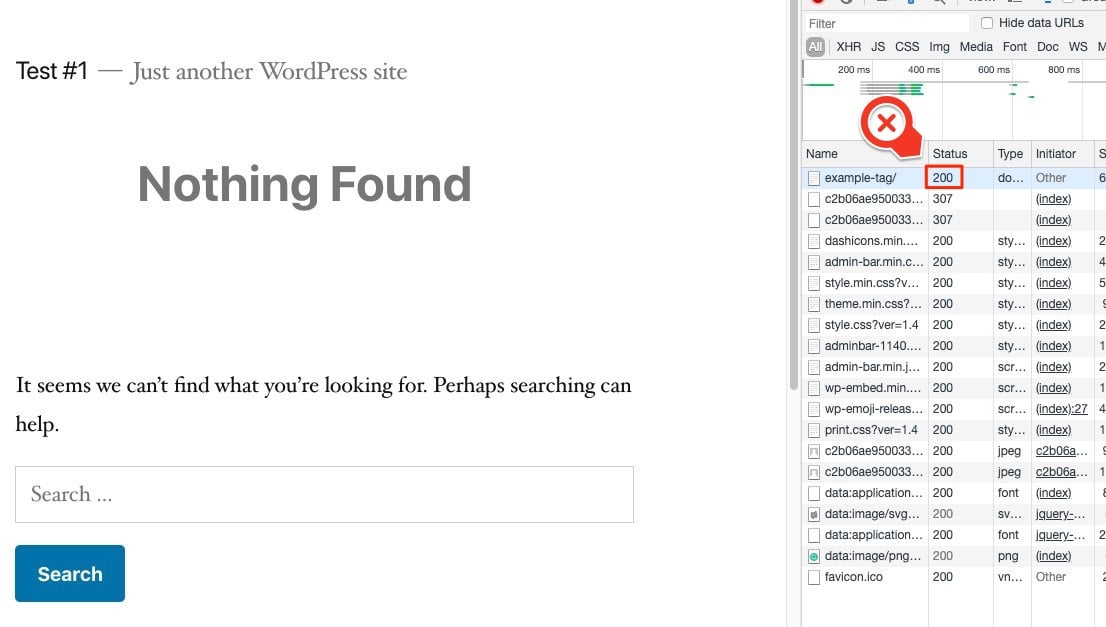
Can soft 404 errors harm SEO?
Yes, as search engines hate stumbling on dead links. They are often a sign of bad maintenance and a lack of respect for the user’s experience. In the case of soft 404 errors, these can be extra confusing for search engines because the expected result is different from the actual result. By telling the search engines that the page is real, it will get crawled and might end up in the search results.
It is bad practice having faulty, empty or thin pages crawled. Having loads of errors on your site might negatively impact your crawl efficiency i.e. the way Google sees and crawls your site.
How can I find soft 404 errors?
You can find all the soft 404 errors on your site inside Google Search Console’s Coverage report. Here, you can click on the error marked ‘Submitted URL seems to be a Soft 404’ to see an overview of the pages that have errors.
Don’t have a Google Search Console account yet? You’re missing out on essential features that can help you improve your site. Here’s our Beginner’s guide to Google Search Console — it helps you get started.
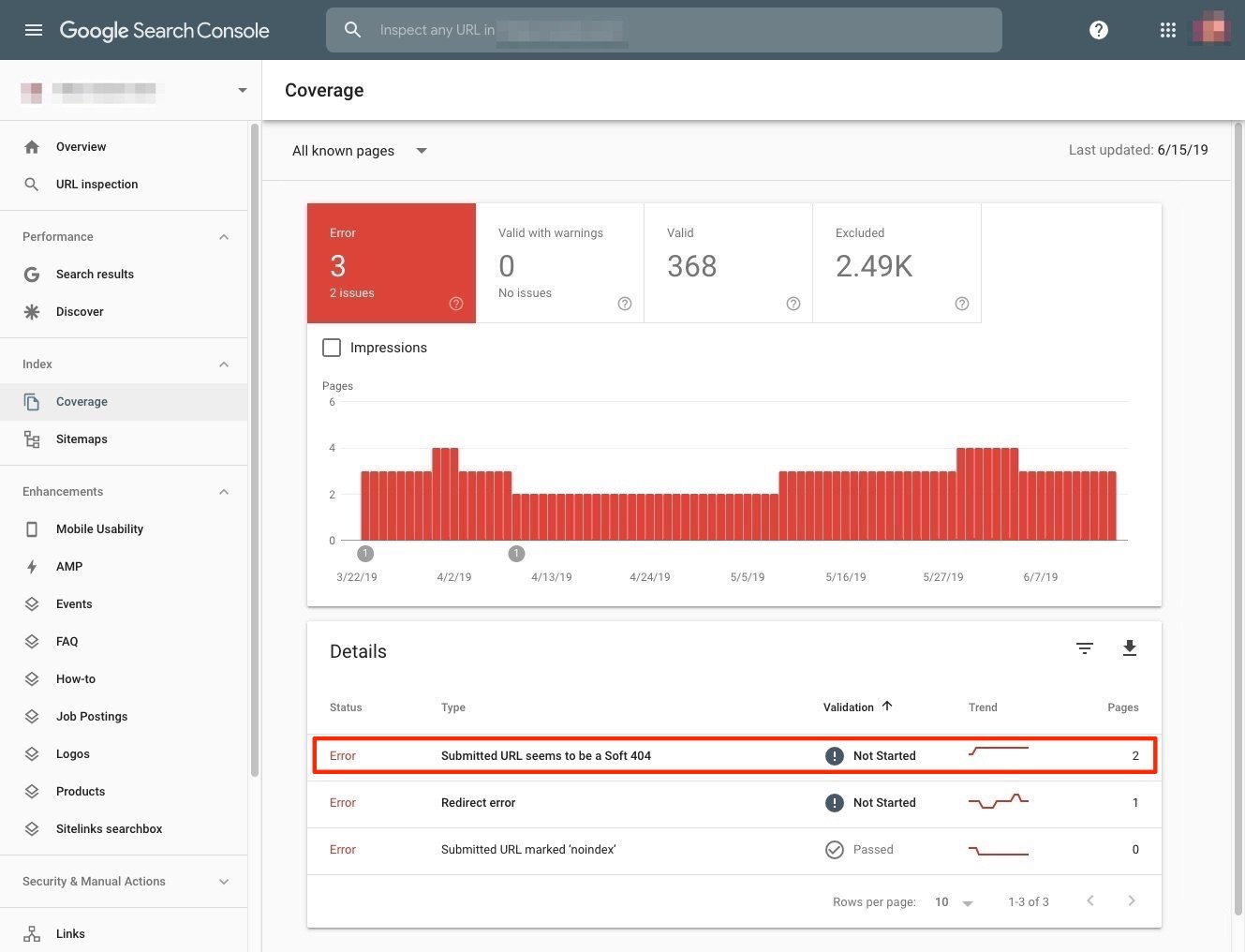
How to fix these errors
How you fix soft 404 errors depends on the page and what you want that page to do. But when you have them, the least you should do is make sure the page with errors always sends the correct status code. Here are a couple of options:
- If a page doesn’t exist (anymore) give it a 404 (not found) or 410 (content deleted) and make sure you have a great 404 page. Keep in mind that having loads of 404s on your site is bad practice as well.
- If a page is available, but still gets a soft 404, Google deems this thin content and you should fix that page. Give it some solid, relevant content to show search engines that this page has value.
- Did the page move to a new location? Redirect it with a 301 redirect.
- You want to keep the page, but not have it indexed by Google: noindex it with Yoast SEO.
Always try to find out where the issues originate and see if you can prevent these errors from happening in the first place.
Site maintenance is important
Keeping your 404 errors in check is a recurring task for every site owner. Regularly check Google Search Console to see if you have new errors. If possible, fix these as soon as possible.
Want to learn more about working with crawl errors like the soft 404? Here are a couple of helpful posts:
- What are crawl errors?
- SEO Anti-patterns: 301 redirect all your 404s to your homepage
- Website maintenance: 404 error pages
- How to properly delete a page from your site
The post What is a soft 404 error and what to do about it? appeared first on Yoast.
 John
John