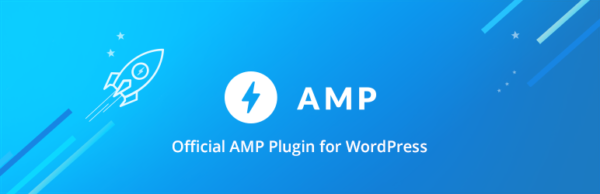We all want to increase our sales, lift engagement, and get the best possible result out of our website. That’s why it only seems right to give you a three-step rocket of SEO quick wins to kick-start your website. In this post, I will show you three things you can do right now to improve your website for your visitors, and for Google in the process. Let’s dive right in with number one.
#1 Optimize speed
It doesn’t matter whether you want to improve your mobile website or your desktop website, speed is something you need to monitor and improve all the time. These are fast times, and speed is definitely what you want to optimize for.
In a simple breakdown of speed optimization, we have images, browser caching, and script optimization. Both PageSpeed Insights and Pingdom will tell you that. Another factor that plays a role in speed optimization is text compression with GZIP. But in my opinion, that should be enabled by default. Let’s have a look at the other three:
Image file size optimization
Optimizing your file size can increase the speed of your site and is also an important part of image SEO. So let’s start there. Here are a few steps you can take to optimize your file size:
- Optimize the image file size in Photoshop (or any other image editing program you use). Usually, just exporting the image in a lower quality will do the trick. I usually check whether reducing the quality to around 80% of the original still gives me a crisp image.
- Download an application like ImageOptim or use a web app such as Squoosh and further optimize your file size before uploading.
- Last but not least, make sure that the image dimensions of your image fit the image ‘space’ that you reserved for it on the page. Don’t display a 1200×400 pixel photo as a 300×100 pixel image by adding CSS or whatever.
Browser caching
Browser caching is the way your browser stores files of a website, so it doesn’t have to load them from the internet every time you visit another page of a site. An example on our own site is the logo you see at the top of the site. Storing these files obviously saves time.
There are many ways to go about this, but if you have a WordPress site the easiest way is probably using a plugin. Most speed optimization plugins support browser caching and set them to the right time for you. Among some of my favorite speed plugins are WP SuperCache, which is free, and WP Rocket, which is a premium plugin and awesome.
Optimize script handling
You can load a gazillion JavaScript (JS) and Cascading Style Sheets (CSS) files to enhance your website, but in the end, all these extra files just slow your website down. Please ask yourself the following questions to optimize your script handling:
- Are you sure you need that enhancement? JS and CSS usually target design and user experience. In some cases, you just don’t need that enhancement. Like JS and CSS loaded for sliders, for instance. There are alternatives to sliders that work better and don’t require extra files.
- Is there a way to reduce the file size of your scripts/styles? We call this process ‘minifying’ and explain this further in an Ask Yoast video. Google has some great pointers on how to approach this. Simple scripts and handy websites can help you minify your files, for instance by stripping comments. Most platforms have plugins or extensions that help with this. To give an example, Magento has the Fooman Speedster (free and paid) for that.
- Is it possible to combine a number of these scripts into one file? That way, there only has to be one call to the server to retrieve all the scripts. Again, there are plugins for that, but if you have small pieces of JS, you might as well combine these yourself. Of course, HTTP/2 changed some of these optimization practices. Make sure to test this!
Read more: Improving site speed: Tools and suggestions »
#2 Mobile optimization
It’s quite tempting to copy our ultimate guide to mobile SEO here, but let’s focus on the quick wins. An important reason to focus on mobile SEO these days is Google’s mobile-first index. Since July 2019, Google determines rankings based on the quality of the mobile version of a site instead of your desktop version. So, let’s get that mobile version up and running, right?
Task-based design
Have a look at your mobile website. Imagine you are a fresh, new user of your website. What would that user want to do here and is your site ready for that? Focus on a task-based design. If someone visits a mobile website, they might need opening hours or an address. Just a while ago, I purchased tickets for the Nederlands Openluchtmuseum on my mobile phone. Saved a buck and didn’t have to get in line for tickets. I did this, walking from my car to the entrance. One needs to be able to complete these basic tasks without any problem. Ask yourself what the four, perhaps five, main goals of a visitor on your site are and make sure these can be achieved on your mobile website.
Performance-based design
Are you loading any huge images on your site? Do people have to scroll for ages to read what you have to offer them? On a mobile website, we want to find what we need and get out as fast as possible – unless it’s, for instance, a news website. Loading time is a factor on mobile sites, especially with mobile connections usually being slower than most desktop connections. Make sure your design and content don’t depend on large images too much. And yes, of course, there are exceptions to that rule. If I visit a photographer’s website, I can assume that I’m in for longer loading times. When visiting this type of website, I want crisp images and that’s the price I pay. So be sure to optimize to an acceptable level for your target audience.
Write great content
This goes for the mobile and desktop version of your site: they need great content. A quick win for mobile content is to add a to-the-point first paragraph on every page. If you tell your visitor what’s on your page, they can decide for themselves if they want to scroll down or not. This is easily done and definitely benefits the experience of your visitor.
And of course, the content that comes after this first paragraph needs to be awesome as well. To tackle that, you’ll need to do keyword research, set up a great site structure and decide on cornerstone content. But you can imagine that this is a slightly lengthier process, and we’re talking quick wins here :)
#3 Serve your content in the right format
There are so many ways to serve your content to Google, Facebook and your visitors. Your task is to investigate which formats you should invest in. Some take a bit more time to implement; others can be added to your website by the push of a button, like with a plugin. Let’s go over a few important ones.
Better social sharing: Open Graph
Forget about Twitter Cards for now, as Twitter has a fallback to Open Graph. So, add Open Graph to your website if you haven’t done this already. It’s like a social summary of your website. To give you an example, for our homepage it reads (among other things):
<meta property="og:locale" content="en_US" />
<meta property="og:type" content="website" />
<meta property="og:title" content="SEO for everyone • Yoast" />
<meta property="og:description" content="Yoast helps you with your website optimization, whether it be through our widely used SEO software or our online SEO courses: we're here to help." />
<meta property="og:url" content="https://yoast.com/" />
<meta property="og:site_name" content="Yoast" />
<meta property="article:publisher" content="https://www.facebook.com/yoast" />
<meta property="article:author" content="https://www.facebook.com/jdevalk" />
<meta property="article:modified_time" content="2020-02-18T13:24:20+00:00" />
<meta property="og:image" content="https://yoast.com/app/uploads/2018/03/SEO_for_everyone_FI.png" />
<meta property="og:image:width" content="1200" />
<meta property="og:image:height" content="628" />
<meta name="twitter:card" content="summary_large_image" />
<meta name="twitter:creator" content="@jdevalk" />
<meta name="twitter:site" content="@yoast" />There’s a page/site title and a summary plus link, which tells Facebook, Pinterest or Twitter all it needs to know to create a great post on your visitor’s timeline. The og:image creates a richer experience. Be sure to add this. Again, use a plugin like Yoast SEO for TYPO3 to automate the process (and add these Twitter Cards along with Open Graph in no time).
Keep reading: Social media optimization with OpenGraph in Yoast SEO »
Quick reads on other platforms: AMP
Accelerated Mobile Pages or AMP, aim to strip your website to the bare necessities to deliver your reader the best mobile experience they can get. If they want to read your article, AMP will give them just your article in basic design. If you want to check a certain product, AMP will strip much of the heavy loading stuff from the store to deliver something more focused. Is this a bad thing? I think not. Every way you can help your visitor get a better experience increases the chance of them coming back to your content and site. It might even increase sales because it’s so focused. I suggest reading up on AMP and getting your site ready — if you want. Again: plugins will help you out with this!
Tell Google what your page is about: Schema.org
I will end this list of quick SEO wins with something we’ve been telling you about for quite some time: add Schema.org to your website. Structured data, like Open Graph and Schema.org, create a convenient summary of your website for every other site or search engine that wants to use your content. Schema.org data is one of the main types of structured data. JSON-LD gives us a convenient way of adding it to our website.
Yoast SEO does a lot of work behind the scenes and automatically adds a broad spectrum of Schema.org structured data. In addition, the free structured data content blocks in Yoast SEO help you build FAQ pages and how-to articles with valid Schema.org structured data. Our Local SEO plugin adds the right Schema.org so that Google can add your company to Google Maps as well, for instance. Add Schema.org data to your website and see your company appear in the knowledge graph as well.
Serving your content in the right format is essential in delivering it to other ‘places’ on the website. Be sure to use it. And if you’re not sure what structured data you should use to optimize your pages, be sure to enroll in our structured data training which is part of our Technical SEO training.
Bonus tip! Don’t forget internal linking
I know I said 3 quick wins, but I have another bonus tip that I want to share with you. Internal linking makes your site easier to understand for users and search engines. That’s why the right internal linking strategy can boost your SEO. And an easy and quick way to improve your internal link structure is by using our internal linking suggestion tool, which gives you suggestions for related internal links on every page or post!
Recap: the 3 SEO quick wins
There’s a lot you can do that benefits SEO. And this article gets you started with a few quick wins to increase your chances of ranking high in Google. Let’s summarize what we discussed.
First of all, you can improve the speed of your site by optimizing your (image) file sizes, being smart about browser caching and optimizing script handling. Secondly, it’s important to focus on your mobile site by having a task-based and performance-based design and writing great content for your mobile version. Thirdly, make sure to serve your content in the right format by using Open Graph, making good use of AMP and adding Schema.org to your site. Lastly, a bonus tip is to get started with internal linking. That’s it, you’re all set. So let’s get optimizing, good luck!
Read on: Must-reads for higher rankings »
The post 3 SEO quick wins to implement right now appeared first on Yoast.